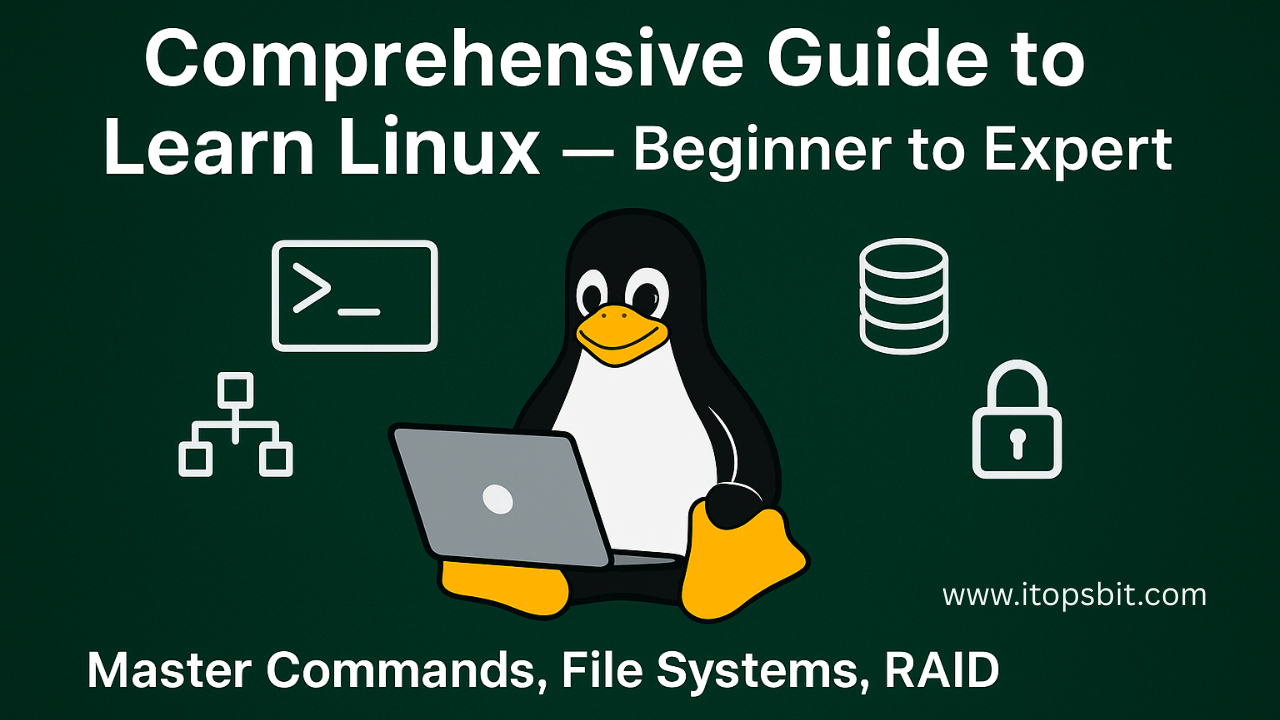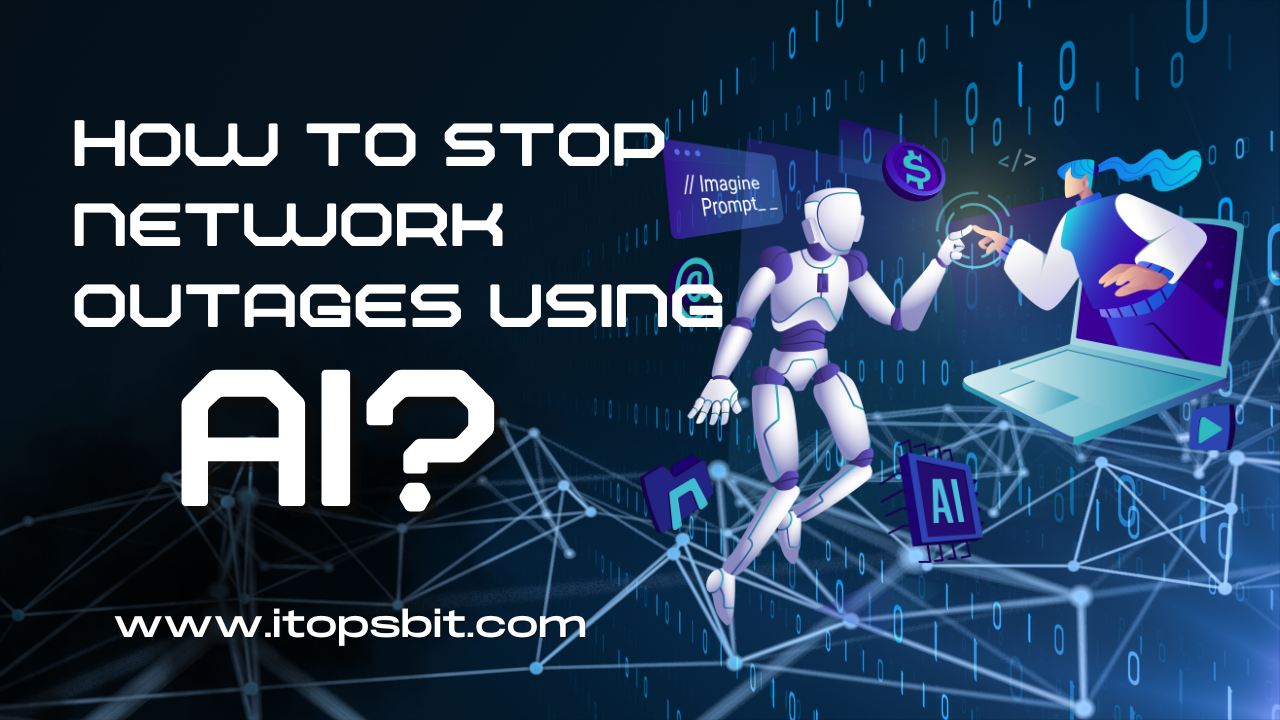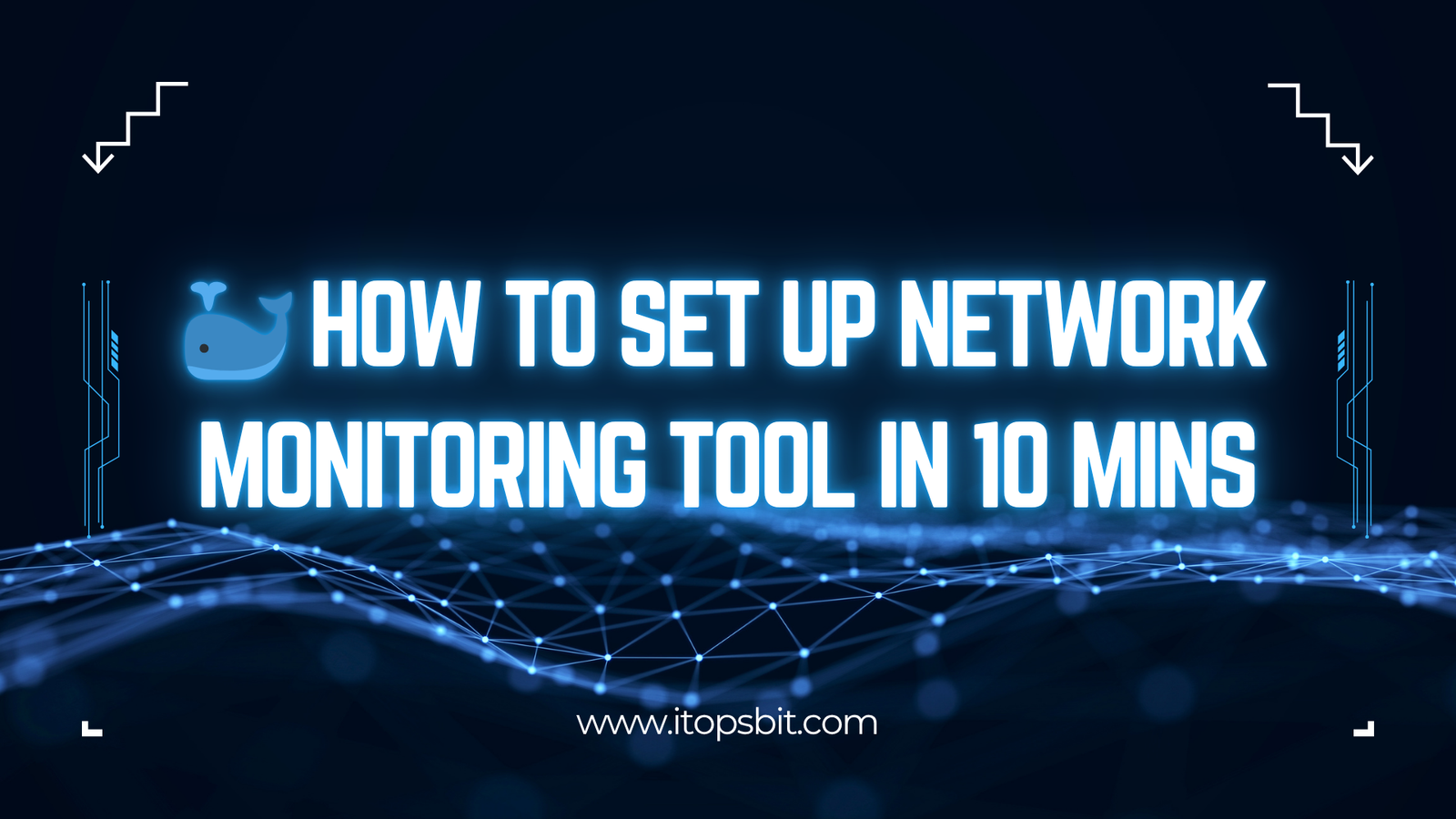Comprehensive Guide to Learn Linux for Beginners to Expert with Practical Commands and Examples
Table of Contents
TogglePart 1: Learn Linux | Comprehensive Guide to Learn Linux for Beginners to Expert
Linux has become the backbone of modern computing — powering everything from personal laptops to massive cloud infrastructures. Whether you’re a beginner exploring Linux for the first time or an experienced IT professional aiming to master advanced topics, this comprehensive guide to learn Linux for beginners to expert with practical commands and examples will help you achieve Linux mastery.

What is Linux and Why It Matters?
Linux is an open-source operating system that acts as an interface between hardware and software. It is based on the Unix architecture and is widely used in servers, desktops, cloud systems, IoT devices, networking equipment, and supercomputers.
Linux was first released in 1991 by Linus Torvalds as a hobby project. Over time, it evolved into one of the most powerful, secure, and flexible operating systems in the world.
Key Features of Linux:
| Feature | Description |
|---|---|
| Open Source | The source code is freely available under the GNU General Public License (GPL). |
| Multi-user Support | Multiple users can access the system simultaneously. |
| Multitasking | Can run multiple applications at the same time efficiently. |
| Security | Permissions, encryption, and SELinux provide strong security. |
| Portability | Runs on desktops, servers, mobiles, embedded systems, and more. |
| Customizability | Highly configurable for specific needs, from minimal CLI systems to full desktop environments. |
Why Learn Linux in 2025? | Comprehensive Guide to Learn Linux for Beginners to Expert
Linux is the backbone of IT infrastructure worldwide. If you’re in IT, cybersecurity, DevOps, data science, cloud computing, or software development, Linux skills are non-negotiable.
In 2025, Linux powers over 90% of cloud servers, embedded systems, and AI infrastructure. Learning Linux is no longer optional for IT professionals—it’s a career necessity. Linux knowledge will give you a competitive edge in technical expertise.
Statistics:
96.3% of the world’s top 1 million web servers run Linux.
All supercomputers use Linux.
Android OS is based on Linux.
Where is Linux Used?
| Industry | Use Cases |
|---|---|
| Cloud Computing | AWS, Azure, GCP servers mostly run on Linux. |
| Cybersecurity | Penetration testing with Kali Linux, Parrot OS. |
| Networking | Cisco and Juniper routers internally use Linux/Unix. |
| IoT Devices | Raspberry Pi, smart devices run embedded Linux. |
| Data Science | Machine learning frameworks run best on Linux. |
| Web Hosting | Apache, Nginx, MySQL, PHP, Python servers. |
| Film Production | Animation studios use Linux for rendering. |
Career Opportunities:
Learning Linux can open doors to roles like:
Linux System Administrator
DevOps Engineer
Cloud Engineer
Cybersecurity Analyst
Data Center Engineer
Network Administrator
Site Reliability Engineer (SRE)
Average Salary (India): ₹6 LPA to ₹25 LPA depending on experience and specialization.
Average Salary (US): $70k to $150k+.
Top Employers: Google, Amazon, Red Hat, IBM, TCS, Wipro, Cisco, Oracle, Dell.
Popular Linux Distributions:
| Distribution | Best For | Example Use Case |
|---|---|---|
| Ubuntu | Beginners, desktops, servers | Personal PC, web servers |
| Alma Linux | Enterprise servers | Hosting environments |
| Debian | Stability | Mission-critical systems |
| Kali Linux | Security professionals | Penetration testing |
| Arch Linux | Advanced users | Custom lightweight setups |
| Red Hat Enterprise Linux (RHEL) | Paid enterprise support | Data centers, corporate |
Part 2: Mastering Linux File System & Permissions | Comprehensive Guide to Learn Linux for Beginners to Expert
1. Understanding the Linux File System
The Linux file system is structured differently from Windows.
Instead of drives like C: or D:, Linux has a single root directory (/) under which everything exists.
📌 Key Points:
Linux treats everything as a file (including devices, directories, and processes).
Directory paths are case-sensitive (
/Home≠/home).File names can have spaces, but it’s best to avoid them.
Linux Directory Structure
Here’s a quick look at the standard directories:
| Directory | Purpose |
|---|---|
/ | Root directory — base of the file system |
/home | Contains user home directories |
/root | Home directory of the root user |
/etc | Configuration files for the system |
/bin | Essential binary commands for all users |
/sbin | System binaries for administration |
/var | Variable files like logs and caches |
/tmp | Temporary files |
/dev | Device files |
/mnt or /media | Mount points for drives and partitions |
/proc | Virtual filesystem for process and kernel info |
Example:
To navigate to your home folder:
cd /home/username2. File Permissions in Linux
Linux permissions determine who can read, write, or execute a file or directory.
Three Types of Users in Linux
Owner (u) → Person who created the file (by default)
Group (g) → A collection of users who share access
Others (o) → Everyone else
Three Types of Permissions
| Symbol | Meaning | File | Directory |
|---|---|---|---|
| r | Read | View file content | List files in a directory |
| w | Write | Modify file | Create/Delete files in a directory |
| x | Execute | Run the file as a program | Enter the directory |
Viewing Permissions
Use the ls -l command:
ls -l
Example output:
-rwxr-xr-- 1 rafiq developers 1234 Aug 9 15:30 script.sh
Explanation:
-→ File type (-for file,dfor directory)rwx→ Owner permissions: Read, Write, Executer-x→ Group permissions: Read, Executer--→ Others: Read onlyrafiq→ Owner namedevelopers→ Group name
3. chmod Command (Change Permissions)
The chmod command changes file/directory permissions.
Two Ways to Use chmod
Symbolic Mode
chmod u+x script.sh # Add execute permission for owner
chmod g-w script.sh # Remove write permission for group
chmod o+r script.sh # Add read permission for others
Numeric (Octal) Mode
| Permission | Value |
|————|——-|
| r | 4 |
| w | 2 |
| x | 1 |
Example:
chmod 755 script.sh
Breakdown:
7 = Owner: r+w+x (4+2+1)
5 = Group: r+x (4+1)
5 = Others: r+x (4+1)
4. chown Command (Change Owner)
The chown command changes the owner and group of a file or directory.
Example:
chown rafiq script.sh # Change owner to rafiq
chown rafiq:developers script.sh # Change owner to rafiq and group to developers
5. chgrp Command (Change Group)
The chgrp command changes only the group:
chgrp developers script.sh
6. Recursive Changes
Recursive changes apply the command to a directory and all files/subdirectories inside it.
Example:
chmod -R 755 /var/www # Change permissions for all files in /var/www
chown -R rafiq:devteam /var/www # Change owner and group recursively

You host a website in /var/www/html and want the webserver (www-data) to own all files:
sudo chown -R www-data:www-data /var/www/html
sudo chmod -R 755 /var/www/htmlTop 50 Linux Commands with Use Cases | Comprehensive Guide to Learn Linux for Beginners to Expert
| Command | Description | Example |
|---|---|---|
pwd | Show current directory path | pwd |
ls | List files & directories | ls -l |
cd | Change directory | cd /var/log |
touch | Create a file | touch file.txt |
mkdir | Create directory | mkdir test |
rm | Remove file/directory | rm file.txt |
cp | Copy files | cp file1 file2 |
mv | Move/rename file | mv old new |
cat | View file content | cat file.txt |
nano / vi | Edit files | nano file.txt |
chmod | Change permissions | chmod 755 script.sh |
chown | Change ownership | chown user:group file.txt |
df | Disk usage | df -h |
du | Directory size | du -sh /var/log |
find | Search files | find / -name test.txt |
grep | Search text in files | grep "error" log.txt |
tar | Archive files | tar -czf backup.tar.gz dir/ |
wget | Download files | wget http://example.com |
curl | Fetch data from URL | curl -I http://site.com |
ps | Process status | ps aux |
top / htop | Live process monitor | top |
kill | Kill process | kill 1234 |
free | Show RAM usage | free -m |
uname | OS info | uname -a |
whoami | Current user | whoami |
adduser | Create user | sudo adduser john |
passwd | Change password | passwd john |
history | Show command history | history |
ssh | Remote login | ssh user@ip |
scp | Secure copy | scp file user@ip:/path |
rsync | Sync files | rsync -av src dest |
mount | Mount storage | mount /dev/sdb1 /mnt |
umount | Unmount | umount /mnt |
df | Disk usage | df -h |
ifconfig / ip | Network settings | ip addr show |
ping | Test network | ping google.com |
netstat | Network connections | netstat -tulnp |
iptables | Firewall rules | iptables -L |
systemctl | Manage services | systemctl start nginx |
journalctl | View logs | journalctl -xe |
uptime | System uptime | uptime |
date | Show/set date | date |
cal | Calendar | cal |
echo | Print text | echo Hello |
env | Show env variables | env |
export | Set env variable | export PATH=$PATH:/newpath |
Part 3: Intermediate to Advanced Linux Skills | Comprehensive Guide to Learn Linux for Beginners to Expert
1. Linux File Permissions Deep Dive
One of the most important skills for a Linux administrator is understanding file permissions. Permissions control who can access, modify, or execute files.
1.1 The Three Permission Types
| Symbol | Permission | Description |
|---|---|---|
| r | Read | View file contents or list directory files |
| w | Write | Modify file contents or create/delete files in a directory |
| x | Execute | Run a file as a program or access a directory |
1.2 The Three Permission Classes
| Class | Who It Applies To | Example |
|---|---|---|
| u | User (Owner) | The person who owns the file |
| g | Group | Users in the file’s group |
| o | Others | All other users on the system |
2. The chmod Command – Change File Permissions
The chmod command changes file permissions in symbolic or numeric mode.
Symbolic Mode Example
chmod u+x script.sh # Add execute permission to the owner
chmod g-w file.txt # Remove write permission from the group
chmod o=r file.txt # Set others to read-only
Numeric Mode Example
| Number | Permission | Binary |
|---|---|---|
| 7 | rwx | 111 |
| 6 | rw- | 110 |
| 5 | r-x | 101 |
| 4 | r– | 100 |
Example:
chmod 755 script.sh
# Owner: rwx (7), Group: r-x (5), Others: r-x (5)
3. The chown Command – Change File Owner
The chown command changes a file’s owner or group.
chown rafiq file.txt # Change owner to 'rafiq'
chown rafiq:admins file.txt # Change owner to 'rafiq' and group to 'admins'
Recursive Change Example
If you need to change permissions or ownership for a folder and everything inside it:
chmod -R 755 /var/www/html
chown -R www-data:www-data /var/www/html
💡 Tip: Use recursive changes with caution—this affects all nested files and directories.
4. Linux File Systems
Linux supports multiple file systems, each with its strengths.
| File System | Features | Best Use |
|---|---|---|
| ext4 | Journaling, large file support, stable | Default for most Linux distros |
| XFS | High performance, scalable | Large enterprise storage |
| Btrfs | Snapshots, compression, checksums | Modern servers needing flexibility |
| ZFS | Advanced RAID, snapshots, replication | Data integrity-critical systems |
Example – Checking file system:
df -Th
5. RAID Configurations in Linux
RAID (Redundant Array of Independent Disks) improves performance and/or redundancy.
| RAID Level | Features | Use Case |
|---|---|---|
| RAID 0 | Striping, fast speed, no redundancy | Temporary high-speed storage |
| RAID 1 | Mirroring, redundancy | Critical data that needs backups |
| RAID 5 | Striping + parity | Balance of speed & safety |
| RAID 6 | Double parity | Higher redundancy than RAID 5 |
| RAID 10 | Mirroring + striping | High speed & redundancy |
Example – Creating RAID 1 using mdadm:
sudo mdadm --create --verbose /dev/md0 --level=1 --raid-devices=2 /dev/sd[b-c]
6. Top 20 Intermediate & Advanced Linux Commands
| Command | Description | Example |
|---|---|---|
grep | Search text in files | grep "error" /var/log/syslog |
find | Locate files | find / -name "*.conf" |
tar | Archive files | tar -czvf backup.tar.gz /home/user |
rsync | Sync files/directories | rsync -av /source /destination |
df | Show disk usage | df -h |
du | Show folder size | du -sh /var/log |
top | Monitor processes | top |
htop | Interactive process viewer | htop |
kill | Stop processes | kill 1234 |
ps | Show running processes | ps aux |
systemctl | Manage services | systemctl restart apache2 |
journalctl | View logs | journalctl -u sshd |
crontab | Schedule tasks | crontab -e |
chmod | Change permissions | chmod 644 file.txt |
chown | Change ownership | chown root:root file.txt |
scp | Copy files over SSH | scp file.txt user@host:/path |
wget | Download files | wget https://example.com/file.zip |
curl | Transfer data | curl -O https://example.com/file.zip |
mount | Mount storage | mount /dev/sdb1 /mnt |
umount | Unmount storage | umount /mnt |
Part 4: Linux File Systems & RAID Configurations |Comprehensive Guide to Learn Linux for Beginners to Expert
Linux’s storage architecture is one of its biggest strengths. A clear understanding of file systems and RAID can help you manage data efficiently, ensure reliability, and boost performance in real-world IT operations.
1. Understanding Linux File Systems
A file system defines how data is stored, accessed, and managed on a storage device (HDD, SSD, NVMe, USB). In Linux, almost everything (including devices) is treated as a file.
1.1 Why File Systems Matter
Ensure data organization in directories and files.
Manage read/write access and permissions.
Provide recovery and consistency after crashes.
Allow performance tuning for specific workloads.
1.2 Common Linux File Systems
| File System | Description | Use Cases | Key Features |
|---|---|---|---|
| ext2 | Second Extended File System | Legacy systems | No journaling, low overhead |
| ext3 | Third Extended File System | Servers & desktops (old) | Journaling support |
| ext4 | Fourth Extended File System | Default in most Linux distros | Large file support, journaling, reliability |
| XFS | High-performance FS | Enterprise servers | Fast for large files, parallel I/O |
| Btrfs | Modern FS with snapshots | Cloud & modern workloads | Snapshots, checksumming, compression |
| FAT32/exFAT | Cross-platform FS | USB drives | Compatible with Windows/Mac/Linux |
| NTFS | Windows FS support in Linux | External drives from Windows | Requires ntfs-3g for full write access |
| ZFS | Advanced FS with volume management | Storage servers | Snapshots, compression, redundancy |
1.3 Checking Current File System
df -Th
Output Example:
Filesystem Type Size Used Avail Use% Mounted on
/dev/sda1 ext4 50G 20G 28G 42% /
Here, /dev/sda1 uses ext4.
1.4 Mounting & Unmounting File Systems
Mounting:
mount /dev/sdb1 /mnt
Unmounting:
1.5 Formatting a Partition
mkfs.ext4 /dev/sdb1
⚠ Warning: This erases all data on /dev/sdb1.
2. Linux RAID Configurations
RAID (Redundant Array of Independent Disks) is a method to combine multiple physical disks into one logical unit for performance, redundancy, or both.
2.1 Why RAID?
Performance: Faster read/write speeds.
Redundancy: Protection against disk failures.
Capacity: Combine multiple drives into one.
2.2 Common RAID Levels
| RAID Level | Min. Disks | Performance | Redundancy | Description |
|---|---|---|---|---|
| RAID 0 | 2 | High | None | Data split across disks (striping) |
| RAID 1 | 2 | Medium | High | Exact copy (mirroring) |
| RAID 5 | 3 | High | 1 disk fault tolerance | Striping with parity |
| RAID 6 | 4 | Medium | 2 disk fault tolerance | Dual parity |
| RAID 10 | 4 | Very High | High | Combination of RAID 1 & RAID 0 |
2.3 Software RAID with mdadm
Install mdadm:
sudo apt install mdadm # Ubuntu/Debian
sudo yum install mdadm # RHEL/CentOS
Example: Create RAID 1
sudo mdadm --create --verbose /dev/md0 --level=1 --raid-devices=2 /dev/sdb /dev/sdc
/dev/md0→ RAID device--level=1→ RAID 1 (mirroring)--raid-devices=2→ Number of disks
Check RAID Status
cat /proc/mdstat
Save RAID Configuration
sudo mdadm --detail --scan >> /etc/mdadm/mdadm.conf
Stop RAID
sudo mdadm --stop /dev/md0
2.4 Real-Life RAID Use Cases
RAID 1 for critical databases (uptime priority).
RAID 5 for web servers needing balance between performance and redundancy.
RAID 10 for high-traffic applications (fast + fault-tolerant).
3. Best Practices
✅ Always have backups (RAID ≠ Backup).
✅ Test RAID recovery before production use.
✅ Use monitoring tools like mdadm --monitor for alerts.
✅ Choose file system based on application needs.
💡 Pro Tip: In enterprise setups, Linux admins often combine LVM (Logical Volume Manager) with RAID for maximum flexibility in resizing and managing storage.
Part 6: RAID Configuration in Linux — Comprehensive Guide to Learn Linux for Beginners to Expert
RAID (Redundant Array of Independent/Inexpensive Disks) is a data storage virtualization technology that combines multiple physical drives into one or more logical units. RAID enhances performance, redundancy, or both, depending on the RAID level used.
In Linux, RAID can be implemented using software RAID (via mdadm) or hardware RAID (via RAID controller cards).
1. Understanding RAID
RAID is designed to:
Improve data reliability by storing redundant data
Increase performance by parallel read/write operations
Allow large storage pools from multiple smaller drives
2. Types of RAID Levels
| RAID Level | Minimum Drives | Redundancy | Performance | Description |
|---|---|---|---|---|
| RAID 0 | 2 | ❌ No | ✅ High | Data is striped across drives, no redundancy. |
| RAID 1 | 2 | ✅ Yes | Moderate | Data is mirrored on two drives. |
| RAID 5 | 3 | ✅ Yes | ✅ High | Striping with parity (can survive 1 disk failure). |
| RAID 6 | 4 | ✅ Yes | Medium | Striping with dual parity (can survive 2 disk failures). |
| RAID 10 (1+0) | 4 | ✅ Yes | ✅ Very High | Mirroring + Striping (best for performance & redundancy). |
3. Software vs Hardware RAID
| Feature | Software RAID (Linux mdadm) | Hardware RAID |
|---|---|---|
| Cost | Free | Expensive |
| Flexibility | High | Medium |
| Performance | Good (depends on CPU) | Excellent (dedicated controller) |
| Portability | Drives can be moved to any Linux system | Tied to RAID card |
4. Installing mdadm on Linux
sudo apt update && sudo apt install mdadm -y # For Debian/Ubuntu
sudo yum install mdadm -y # For CentOS/RHEL
mdadm is the most popular Linux utility for managing software RAID arrays.
5. Creating a RAID Array
Example: Create a RAID 1 Array (Mirroring)
Identify the disks:
sudo fdisk -l
Assume disks are /dev/sdb and /dev/sdc.
Create the RAID array:
sudo mdadm --create --verbose /dev/md0 --level=1 --raid-devices=2 /dev/sdb /dev/sdc
Save RAID configuration:
sudo mdadm --detail --scan >> /etc/mdadm/mdadm.conf
Format and mount the RAID:
sudo mkfs.ext4 /dev/md0
sudo mkdir /mnt/raid1
sudo mount /dev/md0 /mnt/raid1
6. Checking RAID Status
cat /proc/mdstat
sudo mdadm --detail /dev/md0
7. RAID Failure Simulation & Recovery
To simulate a disk failure:
sudo mdadm --fail /dev/md0 /dev/sdb
Remove the failed disk:
sudo mdadm --remove /dev/md0 /dev/sdb
Add a new disk for rebuilding:
sudo mdadm --add /dev/md0 /dev/sdd
8. Persistent Mounting
Edit /etc/fstab to ensure the RAID mounts on reboot:
/dev/md0 /mnt/raid1 ext4 defaults 0 0
9. RAID Best Practices
Always use identical disks for performance and stability.
Keep spare drives ready for replacement.
Monitor RAID health using:
sudo mdadm --monitor --scan --daemonise
Use RAID + Backup — RAID is not a backup solution.
10. RAID Advantages & Limitations
| Advantages | Limitations |
|---|---|
| Increased performance | RAID 0 has no redundancy |
| Fault tolerance (RAID 1, 5, 6, 10) | More drives = more cost |
| Large storage volumes | Complex to recover if multiple failures |
| Flexible configurations | Software RAID depends on CPU performance |
Example RAID Setup Diagram
RAID 1 Example:
+-----------+ +-----------+
| Disk 1 | <---> | Disk 2 |
| Data A | | Data A |
+-----------+ +-----------+
(Mirrored Data - 1 disk failure = no data loss)
✅ Key Takeaways:
RAID improves data safety and/or speed but is not a substitute for backups.
Linux software RAID via
mdadmis cost-effective and flexible.RAID monitoring and maintenance are essential for long-term stability.
Part 7 – Linux File Permissions, Ownership, and Security Best Practices | Comprehensive Guide to Learn Linux for Beginners to Expert
Linux is widely respected for its robust security model, and at the heart of that model lies its permission and ownership system. Understanding who can access what is essential for system stability, security, and compliance.
1. Understanding Ownership in Linux
Every file and directory in Linux is assigned three ownership attributes:
| Attribute | Description | Example |
|---|---|---|
| Owner (User) | The account that created the file; has control over it unless overridden by root. | rafiq owns report.txt |
| Group | A set of users who share access permissions to certain files. | Group dev can read/write project files |
| Others | Everyone else who is not the owner or in the file’s group. | Public users on the system |
To view ownership:
ls -l
Example output:
-rw-r--r-- 1 rafiq dev 2048 Aug 9 report.txt
Here:
Owner =
rafiqGroup =
devOthers = Everyone else
2. Permission Types
Linux uses three permission types:
| Permission | Symbol | Numeric Value | Description | Example Command |
|---|---|---|---|---|
| Read | r | 4 | View file contents / list directory contents | cat file.txt |
| Write | w | 2 | Modify file contents / add, delete, rename files in a directory | nano file.txt |
| Execute | x | 1 | Run the file as a program / enter directory | ./script.sh |
3. The chmod Command (Change Mode)
The chmod command changes file/directory permissions.
It can use symbolic mode or numeric mode.
Symbolic Mode Example
chmod u+x script.sh
Adds execute permission for the user (owner).
Numeric Mode Example
chmod 755 script.sh
7(Owner) = read (4) + write (2) + execute (1) = 75(Group) = read (4) + execute (1) = 55(Others) = read (4) + execute (1) = 5
4. Recursive Permission Change
Recursive change applies the permission change to all files and subdirectories inside a directory.
Example:
chmod -R 755 /var/www/html
-R= Apply changes recursively.
5. The chown Command (Change Ownership)
Changes file/directory owner and/or group.
Basic Example
chown rafiq report.txt
Changes owner to rafiq.
Change Owner and Group Together
chown rafiq:dev report.txt
Owner =
rafiqGroup =
dev
Recursive Change Example
chown -R apache:apache /var/www
Changes ownership for all files/directories under /var/www.
6. Special Permissions in Linux
| Permission | Symbol | Purpose | Example Usage |
|---|---|---|---|
| SetUID | s in user field | Runs file with owner’s privileges | /usr/bin/passwd |
| SetGID | s in group field | Files created in dir inherit group ownership | /shared/data |
| Sticky Bit | t in others field | Only owner can delete their files in directory | /tmp |
Example of setting Sticky Bit:
chmod +t /public
7. Security Best Practices for Permissions
Follow the Principle of Least Privilege
Only grant required permissions, nothing more.
Avoid
777PermissionsFull access to everyone is a big security risk.
Use Groups for Team Collaboration
Instead of giving
othersaccess, add users to a group.
Regularly Audit Permissions
bashfind / -type f -perm 777
Restrict Root Access
Use
sudoinstead of direct root login.
✅ Pro Tip: Permissions can make or break a server’s security posture. Always test permission changes on non-critical files before applying them system-wide.
Part 8: Practical Projects & Real-World Applications of Linux Skills | Comprehensive Guide to Learn Linux for Beginners to Expert
So far, we’ve covered the fundamentals, commands, file systems, RAID, and permissions. Now it’s time to turn theory into practice by applying your Linux skills to real-world scenarios. This section focuses on hands-on projects, industry applications, and career pathways for Linux professionals.
1. Why Practical Projects Matter
Learning commands and configurations is essential, but real mastery comes from problem-solving in live environments. Employers look for experience-based skills that prove you can:
Install and configure systems
Troubleshoot under pressure
Automate repetitive tasks
Maintain security and uptime
💡 Tip: Start with small lab setups at home or on the cloud, then progress to enterprise-level configurations.
2. Beginner-Friendly Linux Projects
Here are entry-level projects to strengthen your basics:
| Project Name | Description | Skills Gained |
|---|---|---|
| Personal Web Server | Install Apache or Nginx and host a static website. | Package installation, config files, service management |
| User & Permission Management | Create multiple users, assign groups, and manage permissions. | chmod, chown, group policies |
| Basic Shell Scripts | Write scripts to automate file backups or log monitoring. | Bash scripting, cron jobs |
| Local DNS Server | Set up BIND to resolve domain names locally. | Networking, DNS basics |
3. Intermediate Linux Projects
Once you’re comfortable, move to mid-level challenges:
| Project Name | Description | Skills Gained |
|---|---|---|
| Dockerized Application | Deploy apps in Docker containers. | Containerization, networking |
| Firewall & Security Setup | Configure UFW or firewalld to secure services. | Security hardening, firewall rules |
| Database Server | Install and configure MySQL/PostgreSQL. | Database management |
| File Server with Samba/NFS | Share files between Linux & Windows systems. | File sharing protocols |
Example: Setting up a Samba Share
sudo apt install samba
sudo mkdir -p /srv/samba/shared
sudo chown nobody:nogroup /srv/samba/shared
sudo chmod 777 /srv/samba/shared
sudo nano /etc/samba/smb.conf
Add:
[Shared]
path = /srv/samba/shared
browseable = yes
writable = yes
Then restart Samba:
sudo systemctl restart smbd
4. Advanced Linux Projects
For expert-level experience:
| Project Name | Description | Skills Gained |
|---|---|---|
| High Availability Cluster | Set up HAProxy with multiple backend servers. | Load balancing, failover |
| Kubernetes Cluster | Deploy and manage containerized workloads. | Orchestration, automation |
| Zabbix/Nagios Monitoring | Monitor servers, apps, and networks. | Monitoring, alerting |
| RAID + LVM Implementation | Combine RAID redundancy with LVM flexibility. | Storage engineering |
5. Industry Use Cases of Linux
Linux powers critical infrastructure worldwide:
| Industry | Example Use Case | Why Linux? |
|---|---|---|
| Web Hosting | Amazon AWS EC2 | Scalability, open-source |
| Finance | High-frequency trading systems | Low latency |
| Healthcare | Medical imaging servers | Reliability |
| Government | Secure citizen portals | Security compliance |
| Telecom | Core network infrastructure | Stability |
6. Career Opportunities for Linux Experts
With the rise of cloud computing, DevOps, and AI-driven infrastructure, Linux professionals are in high demand.
| Role | Average Salary (India) | Average Salary (Global) |
|---|---|---|
| Linux System Administrator | ₹5-8 LPA | $60k-$80k |
| DevOps Engineer | ₹8-15 LPA | $90k-$120k |
| Cloud Engineer | ₹10-18 LPA | $100k-$140k |
| Site Reliability Engineer (SRE) | ₹12-20 LPA | $110k-$150k |
| Cybersecurity Analyst | ₹7-15 LPA | $85k-$120k |
7. Next Steps
Set up a home lab with VirtualBox or cloud VMs
Document every project — GitHub portfolios attract recruiters
Earn certifications (RHCSA, LFCS, CompTIA Linux+)
Join open-source communities to contribute code
Part 9 – Linux Networking Essentials
Networking is one of the most critical skills for any Linux administrator. Almost every server runs network services, so understanding how to configure, monitor, and troubleshoot network connections in Linux is a must.
1. Introduction to Linux Networking
Linux is widely used for running network services such as web servers, DNS, mail servers, and firewalls. It provides powerful tools for configuring IP addresses, routing, firewalls, and more.
2. Network Configuration Basics
2.1 Viewing Current Network Configuration
ip addr show
or
ifconfig # (Older command, may require net-tools package)
Example Output:
2: enp0s3: <BROADCAST,MULTICAST,UP,LOWER_UP> mtu 1500 ...
inet 192.168.1.100/24 brd 192.168.1.255 scope global dynamic enp0s3
inet → IPv4 address
mtu → Maximum Transmission Unit
enp0s3 → Network interface name
2.2 Assigning an IP Address
sudo ip addr add 192.168.1.50/24 dev enp0s3
This assigns a temporary IP address (lost after reboot).
To make it permanent, edit configuration files:
Ubuntu/Debian →
/etc/netplan/*.yamlCentOS/RHEL →
/etc/sysconfig/network-scripts/ifcfg-<interface>
Example (CentOS):
DEVICE=enp0s3
BOOTPROTO=static
IPADDR=192.168.1.50
NETMASK=255.255.255.0
GATEWAY=192.168.1.1
ONBOOT=yes
2.3 Setting the Default Gateway
sudo ip route add default via 192.168.1.1
2.4 Configuring DNS
Edit:
/etc/resolv.conf
Example:
nameserver 8.8.8.8
nameserver 1.1.1.1
3. Essential Networking Commands
| Command | Purpose | Example |
|---|---|---|
ping | Check connectivity | ping google.com |
traceroute | Show route to host | traceroute 8.8.8.8 |
netstat -tulnp | Show open ports & services | netstat -tulnp |
ss -tuln | Faster netstat alternative | ss -tuln |
curl | Fetch data from URL | curl https://example.com |
wget | Download file from URL | wget https://example.com/file.zip |
scp | Secure copy files between systems | scp file.txt user@host:/path |
rsync | Sync files between systems | rsync -avz file user@host:/path |
dig | DNS lookup | dig example.com |
nslookup | DNS query | nslookup example.com |
4. Network Troubleshooting
4.1 Check Interface Status
ip link show
4.2 Test Connectivity
ping -c 4 8.8.8.8
4.3 Verify Port Availability
sudo ss -tuln | grep 80
4.4 Packet Capture with tcpdump
sudo tcpdump -i enp0s3 port 80
5. Firewall Management
5.1 UFW (Ubuntu)
sudo ufw enable
sudo ufw allow 22/tcp
sudo ufw deny 80/tcp
sudo ufw status
5.2 Firewalld (CentOS/RHEL)
sudo systemctl enable firewalld --now
sudo firewall-cmd --add-port=22/tcp --permanent
sudo firewall-cmd --reload
sudo firewall-cmd --list-all
6. Network File Sharing
6.1 NFS (Linux-to-Linux)
Install:
sudo apt install nfs-kernel-server # Ubuntu
sudo yum install nfs-utils # CentOS
Share a directory in
/etc/exports:
/sharedfolder 192.168.1.0/24(rw,sync,no_root_squash)
Apply:
sudo exportfs -a
6.2 Samba (Linux-to-Windows)
Install:
sudo apt install samba
Configure in
/etc/samba/smb.conf:
[share]
path = /srv/samba/share
browseable = yes
read only = no
guest ok = yes
Restart:
sudo systemctl restart smbd
7. Summary Table: Networking Tools in Linux
| Tool | Purpose | Typical Use Case |
|---|---|---|
ip | View/configure network | ip addr show |
ping | Check connectivity | ping google.com |
traceroute | Show network path | traceroute 8.8.8.8 |
ss | Show socket stats | ss -tuln |
tcpdump | Capture network packets | tcpdump -i eth0 |
nmap | Scan networks | nmap -p 80 192.168.1.1 |
✅ Pro Tip: If you aim for Linux networking jobs, mastering these tools along with Bash scripting for automation will give you a huge edge in the job market.
Part 10 – Advanced Linux Tips, Best Practices, and Continuous Learning Roadmap | Comprehensive Guide to Learn Linux for Beginners to Expert
By this stage, you’ve already covered Linux fundamentals, permissions, commands, file systems, RAID, networking, and scripting. In this final part, we’ll focus on advanced techniques, system optimization, security best practices, and a roadmap for continuous growth to truly master Linux.
1. Advanced Linux Tips for Power Users
Even if you know the basics, small tweaks and tricks can save hours of work.
1.1 Master grep, awk, and sed
These three tools are the backbone of data searching and text processing in Linux.
# Find lines containing "error" in a log file
grep "error" /var/log/syslog# Extract only the first column from a CSV file
awk -F, ‘{print $1}’ data.csv
# Replace all occurrences of “foo” with “bar” in a file
sed -i ‘s/foo/bar/g’ file.txt
1.2 Automate with Cron Jobs
Automation reduces human error and saves time.
# Open cron editor
crontab -e# Example: Run a backup script every day at 2 AM
0 2 * * * /home/user/scripts/backup.sh
1.3 Process Management
Knowing how to control processes is crucial for system stability.
# View running processes
ps aux# Kill a process by PID
kill -9 1234
# Monitor system usage in real-time
top
2. Linux Security Best Practices
Security is not optional — it’s an ongoing discipline.
| Best Practice | Command/Tool | Purpose |
|---|---|---|
| Keep system updated | apt update && apt upgrade | Patch vulnerabilities |
| Use strong passwords | passwd | Prevent brute-force attacks |
| Configure firewall | ufw allow 22/tcp | Restrict access |
| Disable root login via SSH | Edit /etc/ssh/sshd_config | Reduce attack surface |
| Enable audit logs | auditctl | Monitor suspicious activity |
3. System Performance Optimization
Performance tuning can make the difference between a sluggish system and a responsive one.
3.1 Optimize Disk Usage
# Find largest files
find / -type f -size +500M# Check disk space
df -h
3.2 Monitor Resource Usage
# View memory and CPU usage
htop# Check I/O performance
iotop
4. Continuous Learning Roadmap
Learning Linux never truly ends. Here’s a roadmap for becoming an expert:
| Level | Focus Area | Key Skills |
|---|---|---|
| Beginner | Basic commands, file system | ls, cd, permissions |
| Intermediate | Networking, scripting | ifconfig, iptables, Bash |
| Advanced | Kernel tuning, SELinux, automation | Custom kernel, Ansible |
| Expert | Cloud, DevOps, security | Kubernetes, AWS, hardening |
5. Real-World Opportunities for Linux Experts
5.1 In India
System Administrator – ₹4–12 LPA
DevOps Engineer – ₹6–18 LPA
Cloud Engineer – ₹8–20 LPA
Security Analyst – ₹5–15 LPA
5.2 Global Market
US: $80k–$150k/year
Europe: €60k–€120k/year
Middle East: AED 150k–300k/year
6. Final Thoughts
Linux is not just an operating system — it’s a career accelerator. From small IoT devices to massive cloud infrastructures, Linux powers the modern world. If you master it, you’ll not only be in demand but also have the ability to solve real-world problems efficiently.
Pro Tip: Join open-source communities, contribute to projects on GitHub, and regularly practice on servers or cloud environments.
Comprehensive Guide to Learn Linux for Beginners to Expert with Practical Commands and Examples Part 1: Learn Linux | Comprehensive …
AI Network Monitoring Tool Set Up Steps with zero Code Step by step tutorials to set up AI Network Monitoring …
Network Monitoring Tool Set Up Steps | Zabbix Using Docker within 10 Minutes. It is Simple, Fast and Reliable Network …
Latest Technology Updates this week: Top 5 Breakthroughs in AI, Cloud and Cybersecurity (May Week 4) The fourth week of …